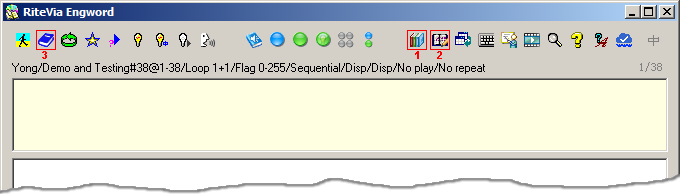
Tutorial: How To Create A User Dictionary
By creating your own dictionaries, you can tailor the content to your own needs and learn whatever you wish to learn. This tutorial shows how to add a new dictionary, edit the new dictionary, and play the new dictionary.
1. Add a new dictionary
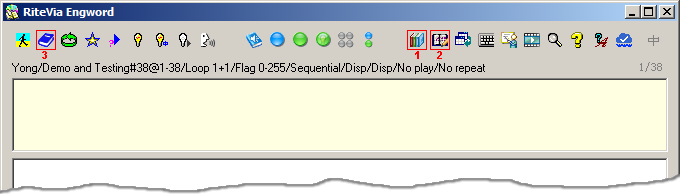
Click the Create New Dictionary button ![]() (see the figure above) to open the following dialogue:
(see the figure above) to open the following dialogue:
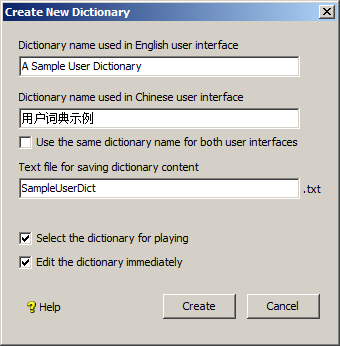
Enter the dictionary names that will be used in the English and Chinese user interfaces respectively and the name of the text file that will be used to save the dictionary content, and then click the Create button to create the new dictionary. This new dictionary is named as A Sample User Dictionary when the user interface language is set to English and named as 用户词典示例 when the user interface language is set to Chinese. The text file for saving the content of the dictionary is SampleUserDict.txt. If this file does not exist, the system will automatically create it. Optionally here you can also select this new dictionary for playing, that is, select it as the current dictionary and start to edit it right after it has been created.
2. Edit the new dictionary
If you didn't choose to edit the new dictionary immediately in step 1, you can now click the Edit Dictionary button ![]() and select the dictionary file SampleUserDict.txt to start to edit it. You can add whatever you like into this text file. For this tutorial, we will add the following content into the file. Please spend some time going through it.
and select the dictionary file SampleUserDict.txt to start to edit it. You can add whatever you like into this text file. For this tutorial, we will add the following content into the file. Please spend some time going through it.
~~~~~~~~~~~~~~~~~~~~~~~~~~~~
~ A Sample User Dictionary ~
~~~~~~~~~~~~~~~~~~~~~~~~~~~~~ A line starting with ~ is a comment line.
~~~~~~~~~~
~ a word ~
~~~~~~~~~~
apple~~~~~~~~~~~~~~~~~~
~ a Chinese word ~
~~~~~~~~~~~~~~~~~~
蜜蜂~~~~~~~~~~~~~~~~~~~
~ a phrase in < > ~
~~~~~~~~~~~~~~~~~~~
<beau ideal>~~~~~~~~~~~~~~~~~~~~~
~ a sentence in < > ~
~~~~~~~~~~~~~~~~~~~~~
<This is great!>~~~~~~~~~~~~~~~~~~~~~~
~ a file path in < > ~
~~~~~~~~~~~~~~~~~~~~~~
<C:\Program Files (x86)\RiteVia\Engword 3.30\Lib\m\Nice-day.wav>~~~~~~~~~~~~~~~~
~ a url in < > ~
~~~~~~~~~~~~~~~~
<ritevia.com/software/ritevia/engword/images/home.gif>~~~~~~~~~~~~~~~~~~~~~~~~~~~~~~~~~~~~~~~~~~
~ a number in < > ~
~ A number not in < > will not be played ~
~ unless it is adjacent to another word. ~
~~~~~~~~~~~~~~~~~~~~~~~~~~~~~~~~~~~~~~~~~~
<100>~~~~~~~~~~~~~~~~~~~~~~~~~~~~~~~~~~~~~~~~~~~
~ a word with user-defined meaning in { } ~
~~~~~~~~~~~~~~~~~~~~~~~~~~~~~~~~~~~~~~~~~~~
broccoli
{a cabbage of a variety similar to the cauliflower,
bearing heads of green or purplish flower buds.}~~~~~~~~~~~~~~~~~~~~~~~~~~~~~~~~~~~~~~~~~~~~~~~~~~~~~~
~ a word-in-word (WIW) in @( ) or @< > ~
~ (a WIW refers to a word or a phase in the meaning) ~
~~~~~~~~~~~~~~~~~~~~~~~~~~~~~~~~~~~~~~~~~~~~~~~~~~~~~~
castle
{a large building or group of buildings fortified
against attack with thick walls, battlements,
towers, and in many cases a @(moat);@(城堡)
Idiom: @<castles in the air>}
~~~~~~~~~~~~~~~~~~~~~~~~~~~~~~~~~~~~~~~~~~~~~~~~~~
~ If option "Treat all words as word-in-word" is ~
~ turned on, then all the words in the meaning, ~
~ except those in @<! >, will be treated as WIWs ~
~ no matter they are marked as WIWs or not. ~
~~~~~~~~~~~~~~~~~~~~~~~~~~~~~~~~~~~~~~~~~~~~~~~~~~
demeanor {behavior; bearing; @(风度); 行为.@<!His sober demeanor quieted the noisy revelers.>}
~~~~~~~~~~~~~~~~~~~~~~~~~~~~~~~~~~~~~~~~~~~~~~~~~~~~~
~ An image (or animation) alias, put in | |, links ~
~ a word or a phrase to an image (or animation) for ~
~ playing. Note that the first '|' must immediately ~
~ follow the word or phrase. ~
~ It is useful, as shown in the following example, ~
~ if we have prepared an image for 'isle' but not ~
~ for 'islet', we can use an image alias to show ~
~ the image of 'isle' when playing 'islet'. ~
~~~~~~~~~~~~~~~~~~~~~~~~~~~~~~~~~~~~~~~~~~~~~~~~~~~~~
islet|i'isle| {Use an image alias.}~~~~~~~~~~~~~~~~~~~~~~~~~~~~~~~~~~~~~~~~~~~~~~~~~~~~~
~ If we have an image for 'fly', but do not have an ~
~ image for the Chinese word '飞翔', which has the ~
~ same meaning, then we can use an image alias to ~
~ show the image of 'fly' when playing '飞翔'. ~
~~~~~~~~~~~~~~~~~~~~~~~~~~~~~~~~~~~~~~~~~~~~~~~~~~~~~
飞翔|i'fly| {Use an image alias.}~~~~~~~~~~~~~~~~~~~~~~~~~~~~~~~~~~~~~~~~~~~~~~~~~~~~~~~~~~
~ The image alias '.' given in the following example ~
~ does not have an associated image, so no image will ~
~ be displayed for the word 'crane'. This is a trick ~
~ to suppress the display of an image. The reason that ~
~ we want to do so here is that the image we have is ~
~ for the first meaning of 'crane', which is commented ~
~ out and will not be shown in the following example, ~
~ and the image does not match the second meaning, which ~
~ is the only meaning shown here. ~
~~~~~~~~~~~~~~~~~~~~~~~~~~~~~~~~~~~~~~~~~~~~~~~~~~~~~~~~~~
crane|i'.|
{~A crane is a large machine that moves heavy things by lifting
~them in the air.
A crane is a kind of large bird with a long neck and long legs.}~~~~~~~~~~~~~~~~~~~~~~~~~~~~~~~~~~~~~~~~~~~~~~~~~~~~~~~
~ An audio (or video) alias links a word or a phrase ~
~ to an audio (or video) for playing. As shown below, ~
~ we can use an audio alias to pronounce the sound of ~
~ 'cold' when playing the word 'hot'. ~
~~~~~~~~~~~~~~~~~~~~~~~~~~~~~~~~~~~~~~~~~~~~~~~~~~~~~~~
hot|o'cold| {Pay attention to the pronunciation. It's cold, not hot.}~~~~~~~~~~~~~~~~~~~~~~~~~~~~~~~~~~~~~~~~~~~~~~~~~~~~~
~ How about playing the corresponding Chinese sound ~
~ when playing an English word? ~
~~~~~~~~~~~~~~~~~~~~~~~~~~~~~~~~~~~~~~~~~~~~~~~~~~~~~
Chinese|o'中文|
{The Chinese word '中文' instead of the English word 'Chinese' is pronounced.}~~~~~~~~~~~~~~~~~~~~~~~~~~~~~~~~~~~~~~~~~~~~~~~~~
~ Pronounce a math symbol using an audio alias. ~
~~~~~~~~~~~~~~~~~~~~~~~~~~~~~~~~~~~~~~~~~~~~~~~~~
<Σ σ|o'Sigma|>~~~~~~~~~~~~~~~~~~~~~~~~~~~~~~~~~~~~~~~~~~~~~~~~~~~~~~~
~ The audio alias '.' given in the following example ~
~ does not have an associated audio, so no sound will ~
~ be played for the word 'dune'. This is a trick to ~
~ suppress the pronunciation. The 'w 3.5' part, which ~
~ is separated from the audio alias by '*', means to ~
~ wait for 3.5 seconds. This in effect generates a ~
~ silent period of 3.5 seconds. ~
~~~~~~~~~~~~~~~~~~~~~~~~~~~~~~~~~~~~~~~~~~~~~~~~~~~~~~~
dune|o'. * w 3.5| {Silent for 3.5 seconds before @(done).}~~~~~~~~~~~~~~~~~~~~~~~~~~~~~~~~~~~~~~~~~~~~~~~~~~~~~~~~~~~~~~~~
~ Other controls that can be put in | |. ~
~ ism: ~
~ ignore system meaning (display user defined meaning only) ~
~ time range in the form of mm:ss-mm:ss: ~
~ play part of an audio or video file ~
~~~~~~~~~~~~~~~~~~~~~~~~~~~~~~~~~~~~~~~~~~~~~~~~~~~~~~~~~~~~~~~~
fountain|ism| {No system meaning is displayed.}<play part of the song|o'song_test * 0:50-1:15|>
~~~~~~~~~~~~~~~~~~~~~~~~~~~~~~~~~~~~~~~~~~~~~~~~~~~~~~~~~~~
~ For Chinese words or phrases, m' can be used in place ~
~ of o' (here m stands for Mandarin). Chinese pinyin ~
~ (phonetic transcription) can be used as an audio alias ~
~ with m' but not with o', for example, 重|m'zhong4| and ~
~ 重|m'chong2| can be used to pronounce the two different ~
~ sounds zhòng and chóng of 重. ~
~~~~~~~~~~~~~~~~~~~~~~~~~~~~~~~~~~~~~~~~~~~~~~~~~~~~~~~~~~~
重|m'zhong4| {发“重量”的‘重’音。}重|m'chong2 * i'.| {发“重复”的‘重’音。}
~~~~~~~~~~~~~~~~~~~~~~~~~~~~~~~~~~~~~~~~~~~~~~~~~~~~~~
~ When there is no alias provided, the default alias ~
~ is the word or phrase itself. So the word ~
~ home ~
~ is equivalent to ~
~ home|i'home * o'home| ~
~ or ~
~ home|i'^^ * o'^^| ~
~ where the two carets (^^) represent the word or ~
~ phrase itself in an alias. ~
~ Note that different aliases need to be separated ~
~ by the character '*' (spaces before and after it ~
~ are optional). The order of aliases and controls ~
~ in | | is not significant. ~
~~~~~~~~~~~~~~~~~~~~~~~~~~~~~~~~~~~~~~~~~~~~~~~~~~~~~~
home {Use default aliases for word 'home'.}~~~~~~~~~~~~~~~~~~~~~~~~~~~~~~~~~~~~~~~~~~~~~~~~~~~~~
~ Change the image and pronunciation using aliases. ~
~~~~~~~~~~~~~~~~~~~~~~~~~~~~~~~~~~~~~~~~~~~~~~~~~~~~~
home|i'living room * o'家|
{Use aliases to show the living room and pronounce the
Chinese sound of home.}~~~~~~~~~~~~~~~~~~~~~~~~~~~~~~~~~~~~~~~~~~~~~~~~~~~~~~~~~~~~~~~~~~~~~~~~~~~~~~~
~ An alias can directly point to a file path. Note that the installation ~
~ path of RiteVia Engword can be replaced with '::' in the file path. So, for ~
~ example, instead write ~
~ music|o'C:\Program Files (x86)\RiteVia\Engword 3.30\Lib\m\music_test.mp3| ~
~ we can write ~
~ music|o'::Lib\m\music_test.mp3| ~
~ Similarly, the data path of RiteVia Engword can be replaced with a single ~
~ colon ':'. So, for example, instead write ~
~ music|o'C:\ProgramData\RiteVia\Engword 3.30\Lib\x\music.mp3| ~
~ we can write ~
~ music|o':Lib\x\music.mp3| ~
~~~~~~~~~~~~~~~~~~~~~~~~~~~~~~~~~~~~~~~~~~~~~~~~~~~~~~~~~~~~~~~~~~~~~~~~~~~~~~~
music|o'::Lib\m\music_test.mp3| {Use an audio file as the audio alias.}~~~~~~~~~~~~~~~~~~~~~~~~~~~~~~~~~~~~~~~~~~~~~~~~~~~~~
~ An alias can directly point to a resource in a ~
~ dll (dynamic link library) file. In the following ~
~ example, the cook image saved in sp_kids.dll will ~
~ be displayed. When the image name 'cook' is same ~
~ as the word 'cook', it can be left out, so ~
~ cook|i'::Lib\i\sp_kids.dll(cook)| ~
~ can be simplified as ~
~ cook|i'::Lib\i\sp_kids.dll| ~
~~~~~~~~~~~~~~~~~~~~~~~~~~~~~~~~~~~~~~~~~~~~~~~~~~~~~
cook|i'::Lib\i\sp_kids.dll(cook)| {Display an image saved in a dll file.}~~~~~~~~~~~~~~~~~~~~~~~~~~~~~~~~~~~~~~~~~~~~~~~~~~~~~~~
~ The special image alias i'# can be used to show how ~
~ to write Chinese characters. ~
~~~~~~~~~~~~~~~~~~~~~~~~~~~~~~~~~~~~~~~~~~~~~~~~~~~~~~~
好|i'#| {Show how to write Chinese character 好.}大小|i'#| {Show how to write each character of 大小.}
~~~~~~~~~~~~~~~~~~~~~~~~~~~~~~~~~~~~~~~~~~~~~~
~ Aliases also work in a word-in-word (WIW). ~
~~~~~~~~~~~~~~~~~~~~~~~~~~~~~~~~~~~~~~~~~~~~~~
lettuce {@(生菜|i'lettuce|)}<Write Chinese> {@(中文|i'#|)}
<一个巴掌拍不响。|o'::Talk\b\2\p39-128.mp3|>
{@<It takes two to tango.|o'::Talk\b\2\p39-129.mp3|>}~~~~~~~~~~~~~~~~~~~~~~~~~~~~~~~~~~~~~~~~~~~~~~~~~~~~~~~~~~~~~~~~~~~~~~~
~ By adding timestamps to the meaning of an item, you can synchronize ~
~ the playing of the item and the highlighting of its meaning. ~
~ Please refer to the Help doc for details as how to synchronize ~
~ meaning (and edit lyrics, captions, and subtitles as well) using ~
~ the tool provided by RiteVia Engword. Manually editing timestamps ~
~ could be time-consuming and tedious. ~
~~~~~~~~~~~~~~~~~~~~~~~~~~~~~~~~~~~~~~~~~~~~~~~~~~~~~~~~~~~~~~~~~~~~~~~
<黄鹤楼|i'::Lib\m\poem_test.png * o'::Lib\m\poem_test.mp3|>
{ 《黄鹤楼》作者:崔颢
@[00:08.20]昔人已乘黄鹤去,@[00:12.58]此地空馀黄鹤楼。
@[00:17.95]黄鹤一去不复返,@[00:20.92]白云千载空悠悠。
@[00:27.45]晴川历历汉阳树,@[00:30.28]芳草萋萋鹦鹉洲。
@[00:34.75]日暮乡关何处是,@[00:37.95]烟波江上使人愁。@[!00:53.00]}<What's next?|o'. * i'::Lib\m\whats_next.png * w 15|>
{RiteVia Engword is a powerful tool for learning English
and Chinese, but only so if you know how to use it.
Please spend some time playing with it and remember that
the Help doc is your friend if you ever need any help.}
3. Play the new dictionay
If you didn't select the new dictionary for playing in step 1. you can now click the Select Dictionary and Scope button ![]() and select the new dictionary A Sample User Dictionary (or 用户词典示例 if the user interface language is set to Chinese) for playing.
and select the new dictionary A Sample User Dictionary (or 用户词典示例 if the user interface language is set to Chinese) for playing.
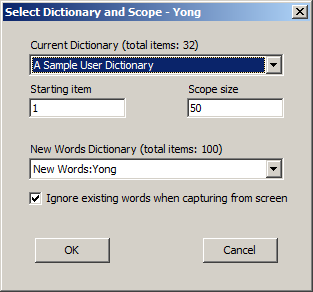
4. See it in action