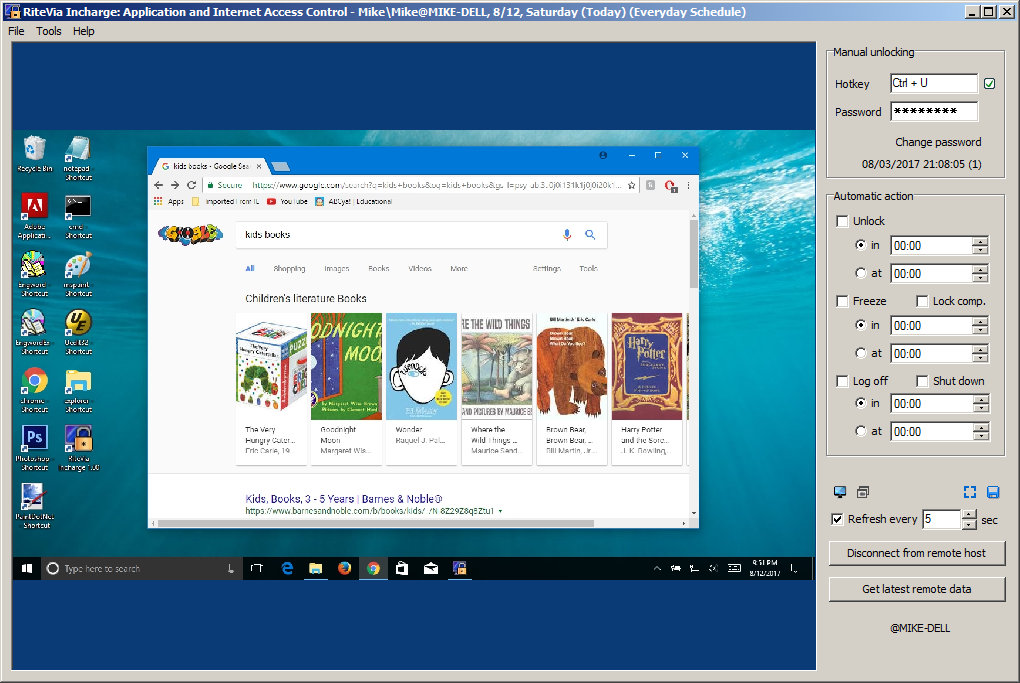If you know the master password set for a remote host, you can connect to it through the menu [File:Connect To Remote Host]. After connection, you can select a user and a date (see the figure below), for which you want to view the application access data. If the selected date is today, you can also control the application access of the selected user on the remote host. Note that a user name like Jimmy\Jimmy consists of a Windows user name Jimmy and an Incharge user name Jimmy, separated by a backslash. This also means multiple Incharge users can share a single Windows account if you don't want to create a Windows account for each of them. If the selected date is today, the states of the Windows user and the Incharge user will also be displayed on the list. For example, the line
Mike\Mike (logged in, foreground session\running, locked), 8/12, Saturday (Today)
shows that the Windows user Mike is currently logged in and his session is the foreground session. For the Incharge user Mike, the state is shown as running and locked, which means RiteVia Incharge is running for this user and currently all applications are locked (i.e., under control).
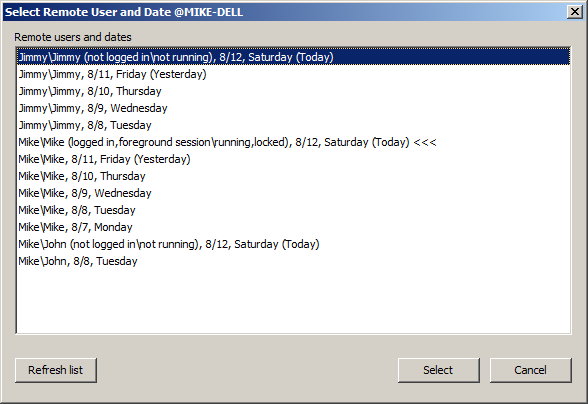
When RiteVia Incharge is running in the foreground session on the remote host, you can also view the remote desktop (an example shown below) or the remote active application window by clicking one monitor icon (![]() ) (multiple monitor icons may be available) or the application icon (
) (multiple monitor icons may be available) or the application icon (![]() ). Once being clicked, the icon will change color to indicate it has been selected. You can click an already selected icon again to exit from the view.
). Once being clicked, the icon will change color to indicate it has been selected. You can click an already selected icon again to exit from the view.