At the bottom of the program window, there are 7 tabs showing event logs, access data, etc (see the figure below). Since most of them are self explanatory, in what follows we will only describe the App access quota tab, the App access overview tab, and the All access overview tab. The information A = 155/240 and O = 157/180 shown at the upper right corner of the sample figure says that the user has used 155 minutes out of the total 240 minutes access time limit and 157 minutes out of the total 180 minutes online time limit.
The App access quota tab
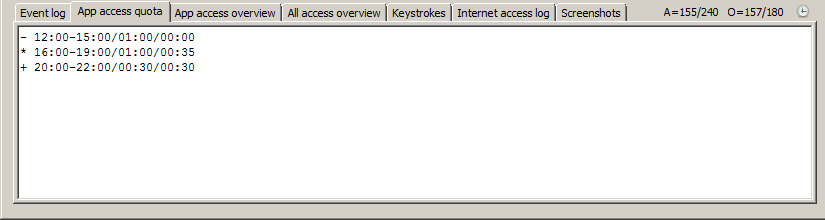
When you click an application that is checked on the application access control list, its quota information will be shown on the App access quota tab. The example given in the above figure can be interpreted as follows:
•- 12:00-15:00/01:00/00:00 indicates the application can be accessed for one hour during the time range 12:00-15:00 and so far all the quota has been used up;
•* 16:00-19:00/01:00/00:35 indicates the application can be accessed for one hour during the time range 16:00-19:00 and currently 35 minutes are left (i.e., not used yet);
•+ 20:00-22:00/00:30/00:30 indicates the application can be accessed for 30 minutes during the time range 20:00-22:00 and currently no quota has been used.
The leading minus (-) character means either the quota has been used up or the time range has expired; the leading star (*) character means the quota currently can be used; and the leading plus (+) character means the quota is in the future and cannot be used right now. Sometimes you may see
16:00-19:00/01:00/->
instead of
16:00-19:00/01:00/00:35
The arrow -> at the end means that the application can be accessed throughout the end of the time range. This happens when the left quota is equal to or more than the left time of the time range. If an arrow is appended to the time range, e.g.,
16:00-19:00->/01:00/00:35
then it means the ending time of the time range has been temporarily extended to the middle night of the day (see Manage Rules), that is, the quota will not expire and can be used throughout the day.
The App access overview tab and the All access overview tab
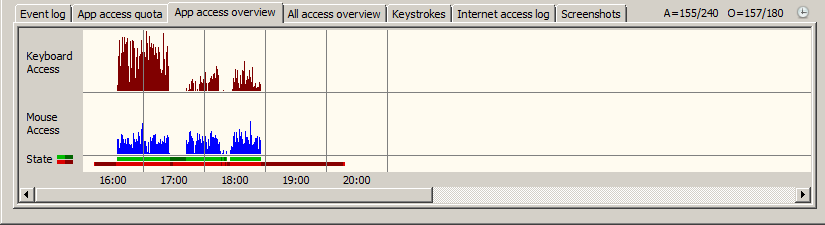
The App access overview tab shows the keyboard and mouse access statistics, the application window state, and the user state within each minute of the day. Specifically, it shows the following information within each minute:
• how many seconds, reflected in the length of the vertical line drawn for each minute, the keyboard and mouse have been used to access the application respectively;
•whether the application window is active (![]() ), visible (i.e., not minimized) but inactive (
), visible (i.e., not minimized) but inactive (![]() ), or invisible (minimized or closed);
), or invisible (minimized or closed);
•whether the user is active (![]() ) or inactive (
) or inactive (![]() ).
).
If you cannot remember the meanings of the different colors used to show the application window states and the user states, you can hover the mouse over the state legend on the left side of the tab to find out. Note that all the information is only collected when the application is under the control of RiteVia Incharge, that is, after you have pressed the Lock button.
The All access overview tab basically shows the same information as the App access overview tab, except that it is for all applications rather than for a single application (note that the user state is not application specific and thus is exactly the same on both tabs). In addition, it also shows the Internet access information within each minute, that is, whether the Internet is accessed by any application and, if yes, whether the Internet is accessed by any non-minimized application (![]() ) or is only accessed by minimized applications (
) or is only accessed by minimized applications (![]() ).
).