1. Manage Rules
Besides application schedule settings, rules can be used to perform additional control over the use of an application. To open the Manage Rules dialogue window (see below), right click an application in the Application access control list to open its context menu and then select Manage Rules...
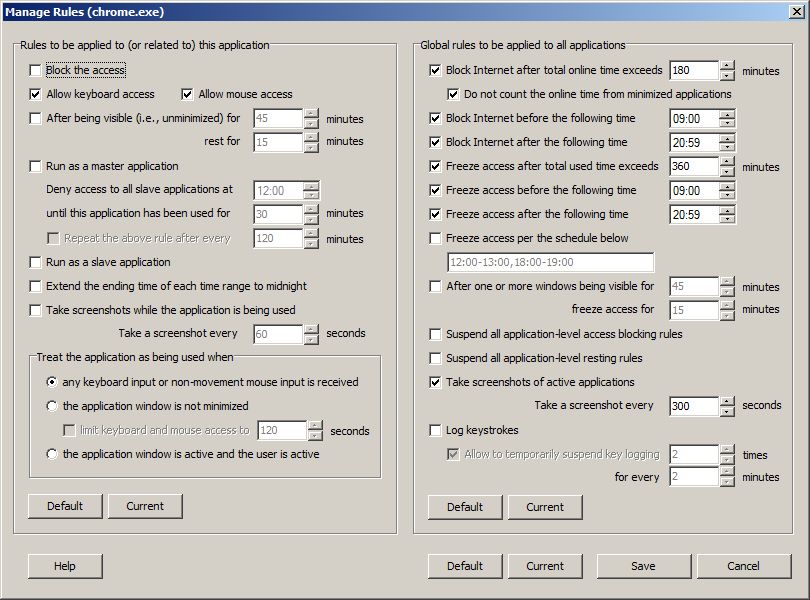
In the Manage Rules dialogue window, you can block the access of an application, decide if keyboard and/or mouse can be used to access the application, and set a resting rule to, for example, enforce a 15 minutes resting each time the application window has been visible for 45 minutes. Application window being visible indicates the application may be used (e.g., the user may be watching a movie). You can also set a master-slave rule here. A master application is one that you encourage the user to use (e.g., a knowledge learning or skill training application) and a slave application is one that you disencourage the user to use (e.g., a game playing application or a web browser used for playing game, chatting, etc.). A master-slave rule says that before the master application has been used for enough time, the slave application can not be used. If the time has passed the ending time of a time range, then the left quota of that time range, if any, expires and cannot be used anymore. If needed, however, you can remove the ending time limit by extending it to the midnight of the day, thus making the expired quota still usable. Here you can also turn on the screenshot option so that screenshots will be taken at the given interval while the application is being used.
Typically an application is considered being used when any keyboard input or non-movement mouse input is detected. In some other cases, however, we need to define being used differently. For example, if an application can be used to watch a video, then it is more appropriate to define being used as the application window is not minimized than to define it as any keyboard input or non-movement mouse input is detected. If the video is a tutorial video and you encourage the user to watch it (in this case you may want to set the video player or the web browser used for watching this tutorial video as a master application), you should define being used as the application window is active and the user is active. By the user being active, we mean the user should have some keyboard or mouse activities from time to time (specifically, need at least one such activity within each minute; otherwise that minute will not be counted as being used). Using this definition, the user cannot go away from the computer for a long time. But, of course, sitting in front of the computer does not necessarily mean the user is working or studying using that application. So you may need to talk with the user or use some other ways to find out if he or she has actually learned something.
Besides application specific rules, you can also set some global rules that will be applied to all applications. You can limit the total online (i.e., Internet access) time and the total access time of applications, specify the earliest time and/or the latest time that the Internet and applications can be accessed, and freeze application access according to a given schedule. You can freeze application access for some time after one or more application windows have been visible for a certain period of time. This is like a global resting rule and, if you turn it on, the system will suspend all application-level resting rules. If one or more applications have been blocked at the application level, you can unblock them all using a global rule. You can turn on the screenshot option to take screenshots of active applications at the given interval. There is also a keylogging global rule, which can be used to log keystrokes from all applications. To protect private information like a password, you should consider to allow the user to occasionally suspend keylogging, for example, allow them to suspend 2 times for every 2 minutes. Each suspension will end after the user has typed a certain number of characters or pressed the Enter key.
2. Adjust Access Control
From the application context menu, you can select Adjust Access Control... to open the following dialogue window.
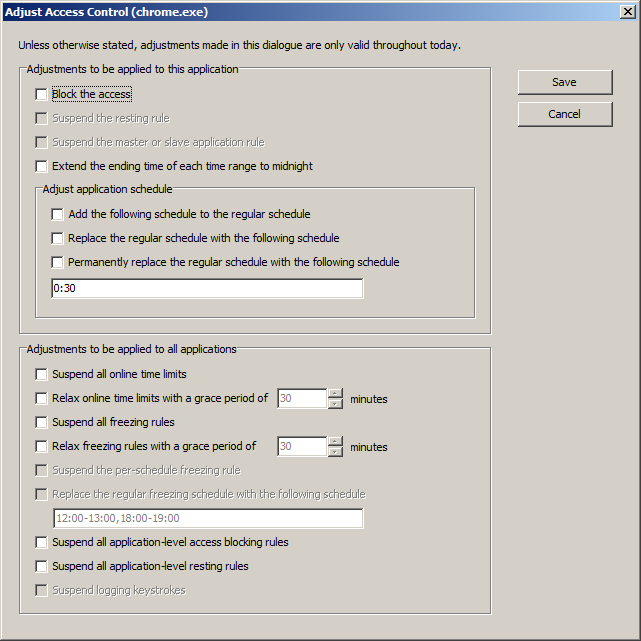
In this dialogue window, you can adjust some access control settings for the selected application or all applications. Although most adjustments can also be made directly in the Manage Rules dialogue window, the difference is that all adjustments made here, except the option Permanently replace the regular schedule with the following schedule, are only valid throughout the day while changes made in the Manage Rules dialogue window are permanent.