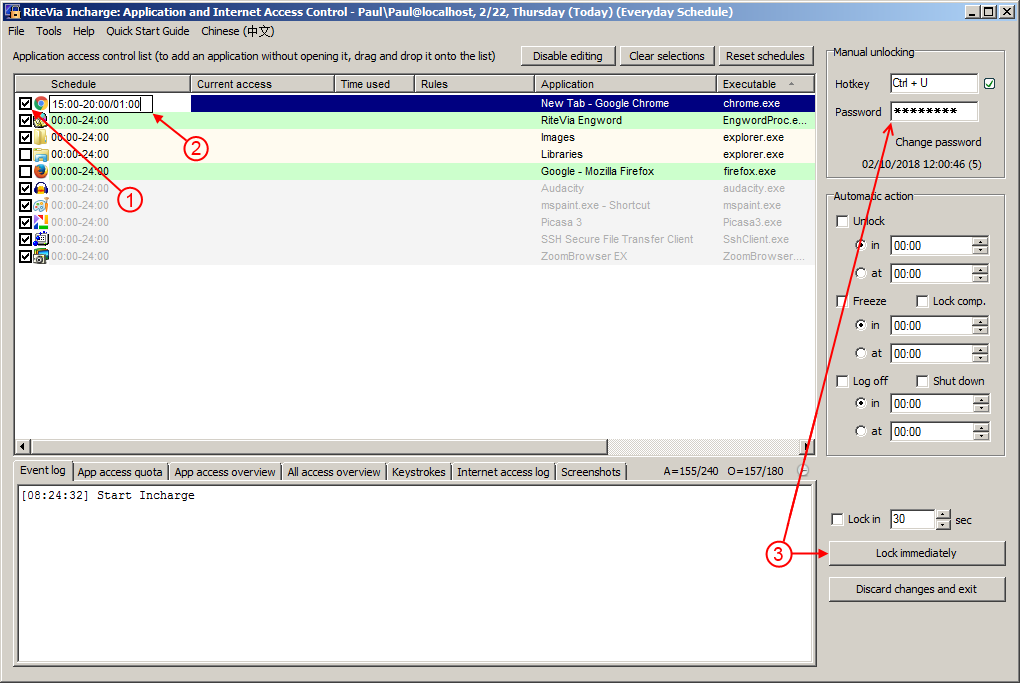Using RiteVia Incharge is as easy as 123.
1. Select the applications that can be accessed (i.e., are allowed to be used)
If an application is running, it will be shown on the Application access control list and can be selected by ticking the checkbox in front of it. If an application is not running, it can be selected by dragging and dropping it onto the Application access control list. Multiple applications can be dragged and dropped together.
2. Set the schedule
Click an application in the Application access control list to select it and then click it again (or right click the application to open its context menu and then select Edit Schedule) to edit its schedule. The simple schedule
15:00-20:00/01:00
shown in the figure says that the application can be used for one hour during the time range 15:00-20:00. In general, an application's schedule consists of one or multiple segments delimited by commas, with each segment in the form of hh:mm-hh:mm/hh:mm, where
•hh:mm-hh:mm is the time range, which defines during what time range the application can be used;
•hh:mm is the time quota, which defines how long the application can be used during the given time range.
If the time range is omitted, then it defaults to the whole day, so 01:00 is same as 00:00-24:00/01:00; if the time quota is omitted, then it defaults to the entire time range (i.e., the application can be used during the entire time range), so 14:00-15:30 is same as 14:00-15:30/01:30. Note that, however, if both time range and time quota are omitted (i.e., an empty schedule segment), then no time is allocated and that empty schedule segment is simply ignored, so 01:00,,18:00-19:00 (or 01:00,/,18:00-19:00) is same as 01:00,18:00-19:00.
The time quota defined above is consumed in the unit of minute, that is, even a single second of a minute is used, that minute is considered used. In some cases, it may be useful to consume time in the unit of second. If such a need arises, a simple number (e.g., 60) can be used to represent the seconds that the application can be used. Besides being consumed in the unit of second, this special quota is also different from the normal quota in the way how it is refilled. A normal quota is refilled daily (i.e., the user gets the specified quota each day), while on the other hand a special quota is refilled each time the lock button is pressed (see step 3 below).
Now let us see an example. The schedule 00:00-12:00/00:40,18:00-24:00/01:00,60 says that the user can access the application for 40 minutes during the time range 00:00-12:00 and one hour during the time range 18:00-24:00. In addition, the user also gets 60 seconds special quota each time the lock button is pressed. Note that, when typing in the schedule, you can leave out all insignificant leading zeros, trailing zeros, and default values. Therefore the above schedule can also be entered as -12:/:40,18:-/1:,60. Besides those insignificant leading zeros and trailing zeros, the range starting time 00:00 and the range ending time 24:00 can also be left out because they are the default values.
Application schedule settings are automatically saved and new application schedule settings are saved as Everyday Schedule by default. But you can choose to save application schedule settings as any of the following types:
•Everyday Schedule
•Weekday Schedule
•Weekend Schedule
•Monday Schedule
•Tuesday Schedule
•Wednesday Schedule
•Thursday Schedule
•Friday Schedule
•Saturday Schedule
•Sunday Schedule
•Temporarily Schedule
When multiple types of schedules are available, RiteVia Incharge automatically selects the most specific type of schedule for the date. For example, if it is Monday, then Monday Schedule has the highest priority to be selected, Weekday Schedule comes next, and Everyday Schedule has the lowest priority. Temporarily Schedule will not be automatically selected by RiteVia Incharge. It can only be manually selected by the user. If a user manually selects a type of schedule, then that type of schedule will be used throughout the day or until the user selects another type of schedule. When a new day comes, RiteVia Incharge will automatically select an appropriate type of schedule again.
3. Take in charge
After setting an unlocking password, press the Lock immediately button (often referred to as the Lock button in the help document) to put all the applications under control. Once locked, applications can only be accessed according to the specified schedules.
Besides manual locking, RiteVia Incharge is set by default to automatically start and take control of application access upon user login (please see Options for details). Remember, though, RiteVia Incharge does not control a Windows administrator account. An administrator with full privileges is not supposed to be controlled and in the strict sense cannot be controlled. So, you should create a regular user account, not an administrator account, for the user under your supervision. In addition, you should take proper actions to prevent the user from gaining administrator access privileges at any time. More details regarding how to properly use RiteVia Incharge can be found here.