There are three types of passwords used in RiteVia Incharge: the master password (set in the Options dialogue window), the unlocking password (set in the program window), and the unfreezing password (set in the Freeze dialogue window, see the figure below). Locking means to put all the applications under the control of RiteVia Incharge and freezing means to block access to all the applications. Freezing operation is only available after applications have been locked. The Freeze dialogue window can be opened through the drop-down menu located to the right side of the Unlock button. Among the three types of passwords, the master password can be used in place of the other two at any time and the unlocking password can be used in place of the unfreezing password at any time. The master password and the unlocking password are usually set by an admin (a parent or supervisor) and the unfreezing password is usually set by a user who is under the supervision of an admin. The purpose of allowing a user to freeze the access is to prevent his or her application access quota from being used by another user. In the Freeze dialogue window, if you press the Freeze button (you have to set an unfreezing password first before you can press this button), then later on the application access can be unfrozen using any of the three types of passwords; if you instead press the Freeze (Admin) button, then the application access can only be unfrozen using the master password or the unlocking password, namely, it can only be unfrozen by an admin. Other freezings (automatic freezing, rule-based freezing, and so on) that are not manually triggered can only be unfrozen by an admin too.
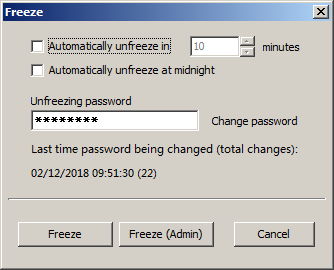
While passwords play important roles in the proper use of RiteVia Incharge, there are other things that need to be taken care of too. For example, if you create Windows accounts for users to allow them to log in by themselves, make sure those accounts are not Windows administrator accounts. You should also take necessary actions to prevent users from gaining administrator access privileges at any time. In extreme cases, you may even want to disable the function of booting from a USB/CD/DVD drive and secure your settings by setting a BIOS (Basic Input/Output System) or UEFI (Unified Extensible Firmware Interface, the successor to BIOS and is widely used in modern computers) password. This prevents users from booting the computer using a Windows installation or recovery disk, which provides them with full access to the computer. Although a determined user can still open the case of the computer and reset the BIOS or UEFI settings by removing the battery of the BIOS or UEFI, it is not that easy and not expected to happen often.