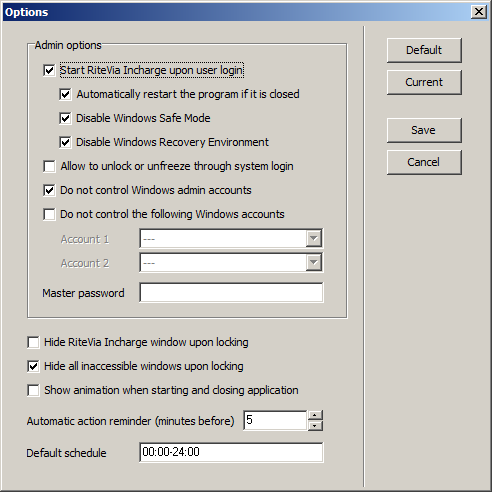The Options dialogue window (see the figure below) can be opened through the menu [Tools:Options...].
Admin options are the options that only Windows administrators can modify, that is, you must run RiteVia Incharge as administrator to modify them. If you create Windows accounts for users to allow them to log in by themselves, then you should tick the Start RiteVia Incharge upon user login checkbox and probably all the child checkboxes too. The Disable Windows Safe Mode and Disable Windows Recovery Environment options prevent the user from logging into Windows Safe Mode, thus getting around the control of RiteVia Incharge. Note that these two options do not prevent Windows administrators from restarting Windows into Safe Mode, so when needed you can still access Windows Safe Mode for management and maintenance purposes. The Allow to unlock or unfreeze through system login option allows you to unlock or unfreeze through Windows login. This is useful when forgetting the password needed to unlock or unfreeze the access. Obviously, this option should not be turned on if you create Windows accounts for users to allow them to log in by themselves. Although not required, you should consider setting a master password. The master password can be used in place of the unlocking or unfreezing password at any time and is the only password that can be used to access the host remotely.