The Internet Access Control dialogue window (see the figures below) can be opened through the menu [Tools:Internet Access Control...].
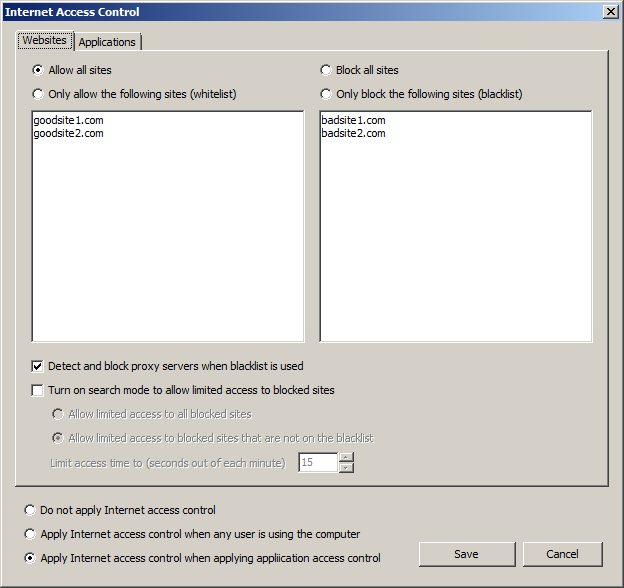
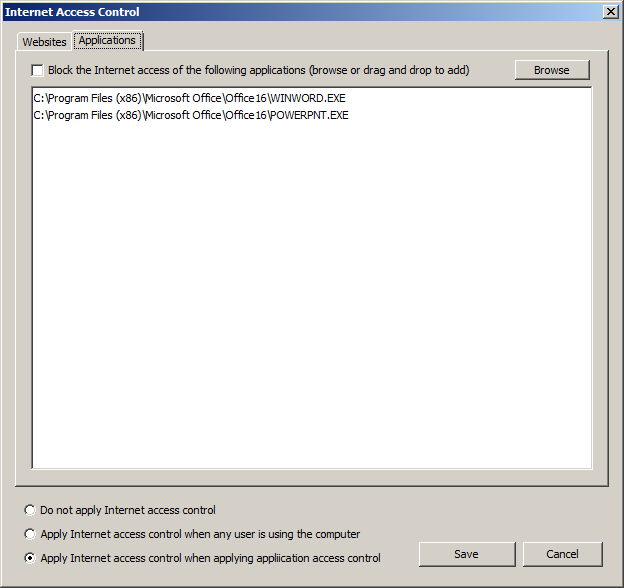
On the Websites tab, you can choose to allow access to all sites, allow access to specified sites using a whitelist, block access to all sites, or block access to specified sites using a blacklist. When a blacklist is used, you can also specify whether to detect and block proxy servers. If the user needs to search a lot of web sites (e.g., for a research project) and does not know beforehand what websites he or she needs to access or it is inconvenient to create a long whitelist or blacklist, then you can turn on the search mode to allow the user to access blocked websites for a certain number of seconds during each minute. Note that this search mode does not work well for sites that provide audio and/or video streaming services. This is because those sites usually use data buffering schemes to improve the quality of audio and/or video playing. Data buffering makes it difficult to accurately control the access time of a web site. On the Applications tab, you can block the Internet access of some applications. For example, as shown in the second figure, you can block the Internet access of Microsoft Office Word and Microsoft Office PowerPoint so that they cannot be used for watching online videos etc. Finally, you can specify when the Internet access control settings should be applied. You can choose not to apply, to apply when a user is logged in and using the computer, or to apply when applying application access control.